
This is a preliminary tool to help you roughly design your book cover. When you place an order with Nonstop Printing, we provide a custom template for every book project so you can design your cover perfectly. Eventually place the artwork you make here into our custom template.
This calculator is designed to use in Adobe Indesign to make perfect custom book covers for perfect binding and hardcover case binding.
The elements on the right are needed to properly calculate the dimensions and spine of your cover.
Once you have these elements, you’re ready to plug in the numbers into the calculator.
Page count can be a confusing topic. We consider 1 page to be a numbered page like in a novel. Before you use the calculator, confirm your page count using our method. If you’re printing a single sided document, include your blank pages when using this tool because that’s still included within the content of your book.
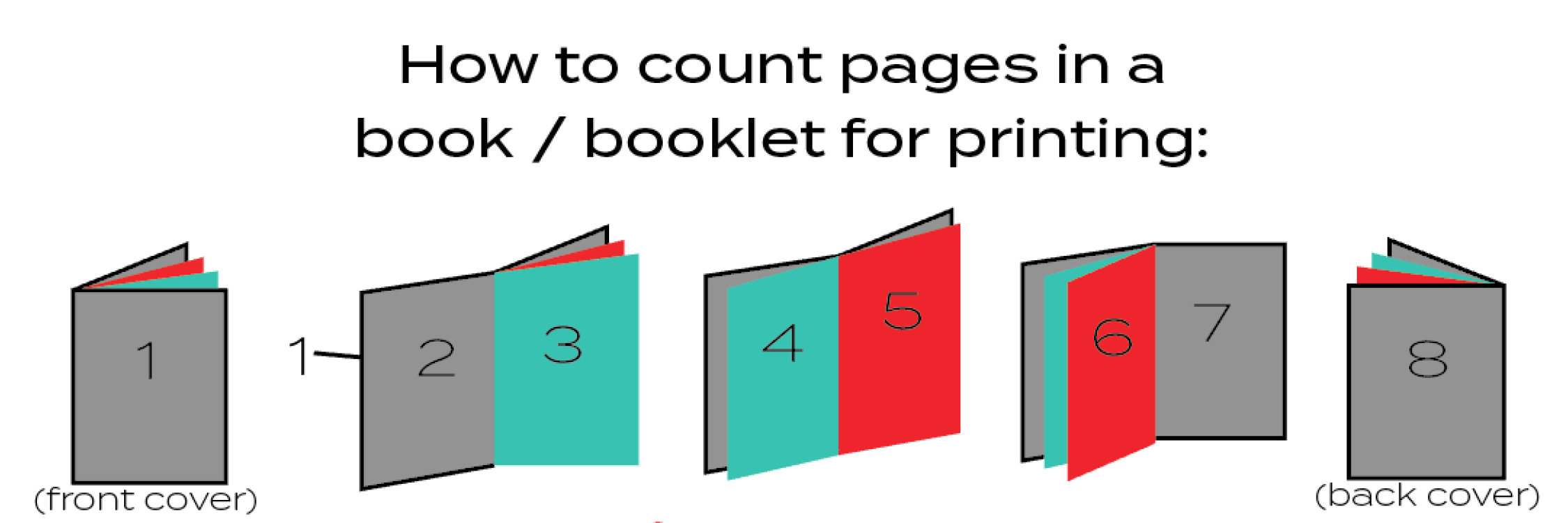
We measure page thickness in inches. You’ll see a lot of paper companies measure thickness in points (pts). To convert that into inches just divide the number by 1000. For example, 4.9points (pts) = .0049. 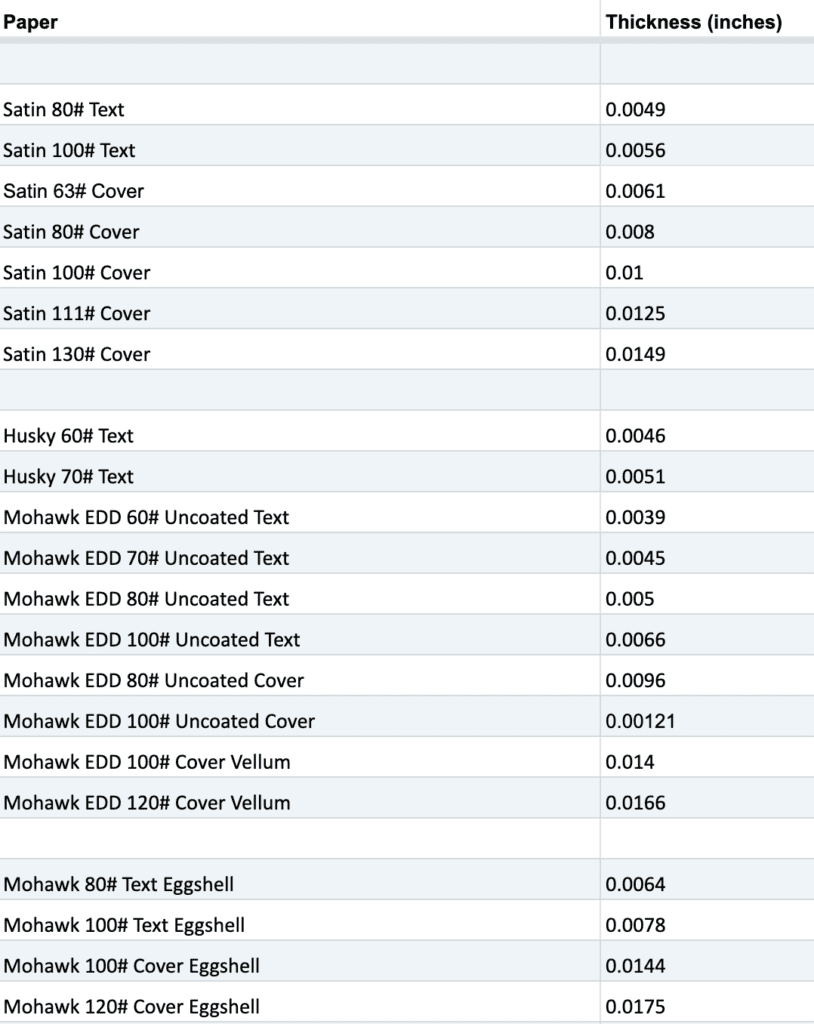
The book block is just the interior pages of the book. This is the width and height of your interior page.
Enter your options into the 4 boxes below and calculate your book specs for file setup. All measurements are in inches
Width in ‘document settings’
Height in ‘document settings’
Spine(Gutter in ‘margins and columns’ tab)
White space for glue on inside cover
Width in ‘document settings’
Height in ‘document settings’
Spine(Gutter in ‘margins and columns’ tab)
Bleed (for wrap around)
Width Glue Side Panel
Width Fold Out Panel
Height Panel
Board Widths
Board Heights
Spine Board Width
Spine Board Height
Printed Cover Final Dimension Width
Printed Cover Final Dimension Height
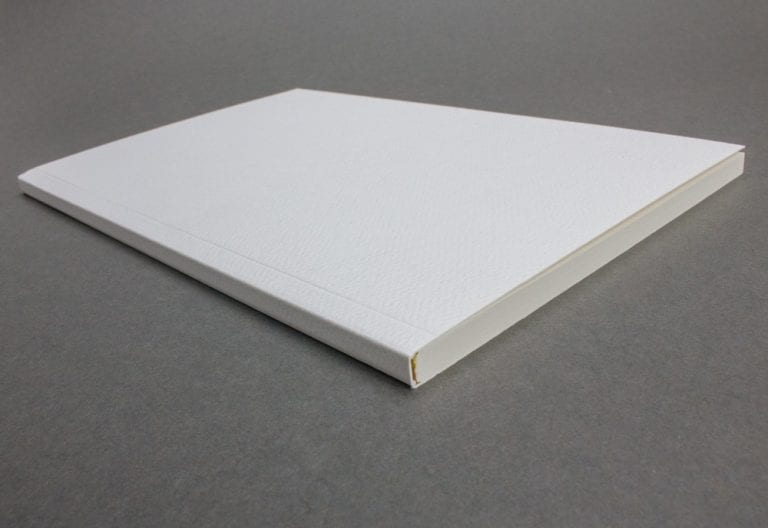
In this example we have a book block that is printing on 100# sil k text. The thickness of each sheet is .0059″ (5.9pt). It’s 50 pages (page=numbered page as in a novel). The book size is 8.5×11. Input the values as shown below.
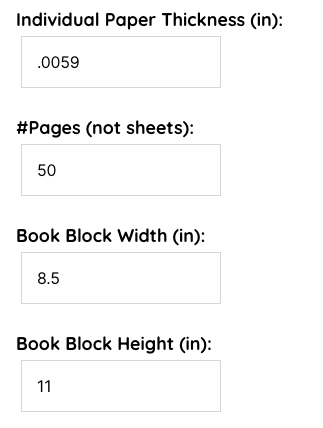
The values below are the calculated specs that we will insert into indesign’s setup page.
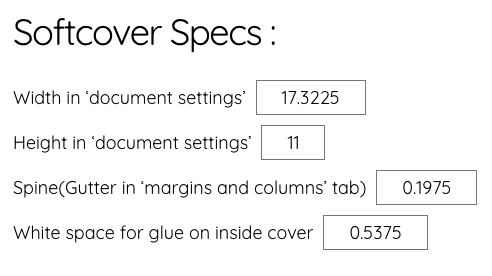
Using the example, place the numbers in your Indesign Document Setup page as follows.
Note: Set the columns to 2. We use the “gutter” as the spine of the book.
Set bleeds to .125″. This sets a red outline so that you can place art all the way to the red line. This is so you do not get thin white lines in your final cover.
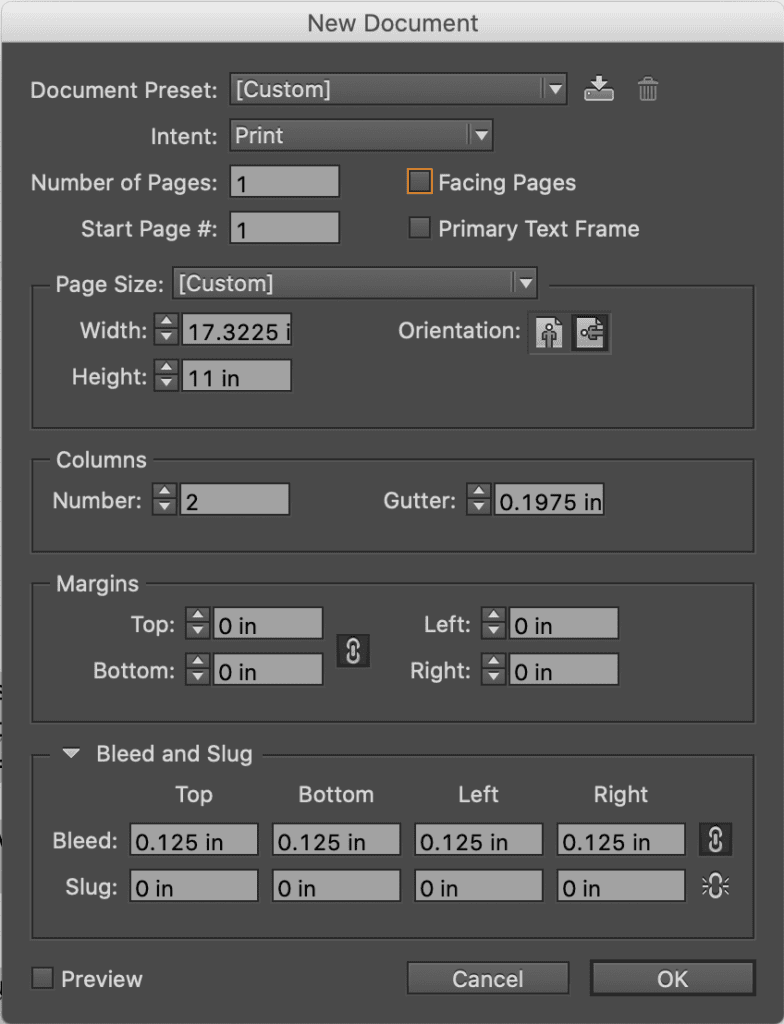
If you set up your values correctly, your Indesign document should look like the below image. We placed notes in magenta to show the placement for the front cover, back cover, and spine. If you have artwork that has ink all the way to the edge, make sure to place your artwork to the red line.

The best custom books start with a great conversation. We’ll help demystify the print process so you can choose the best method for your proejct.
Open for scheduled visits 11 am – 5pm Monday – Friday
info[at]nonstopprinting.com | 323.464.1640
© Nonstop Printing, Inc. 6226 Santa Monica Blvd. Los Angeles, CA 90038
We use cookies to ensure you get the best experience on our website. By continuing, you accept our use of cookies.