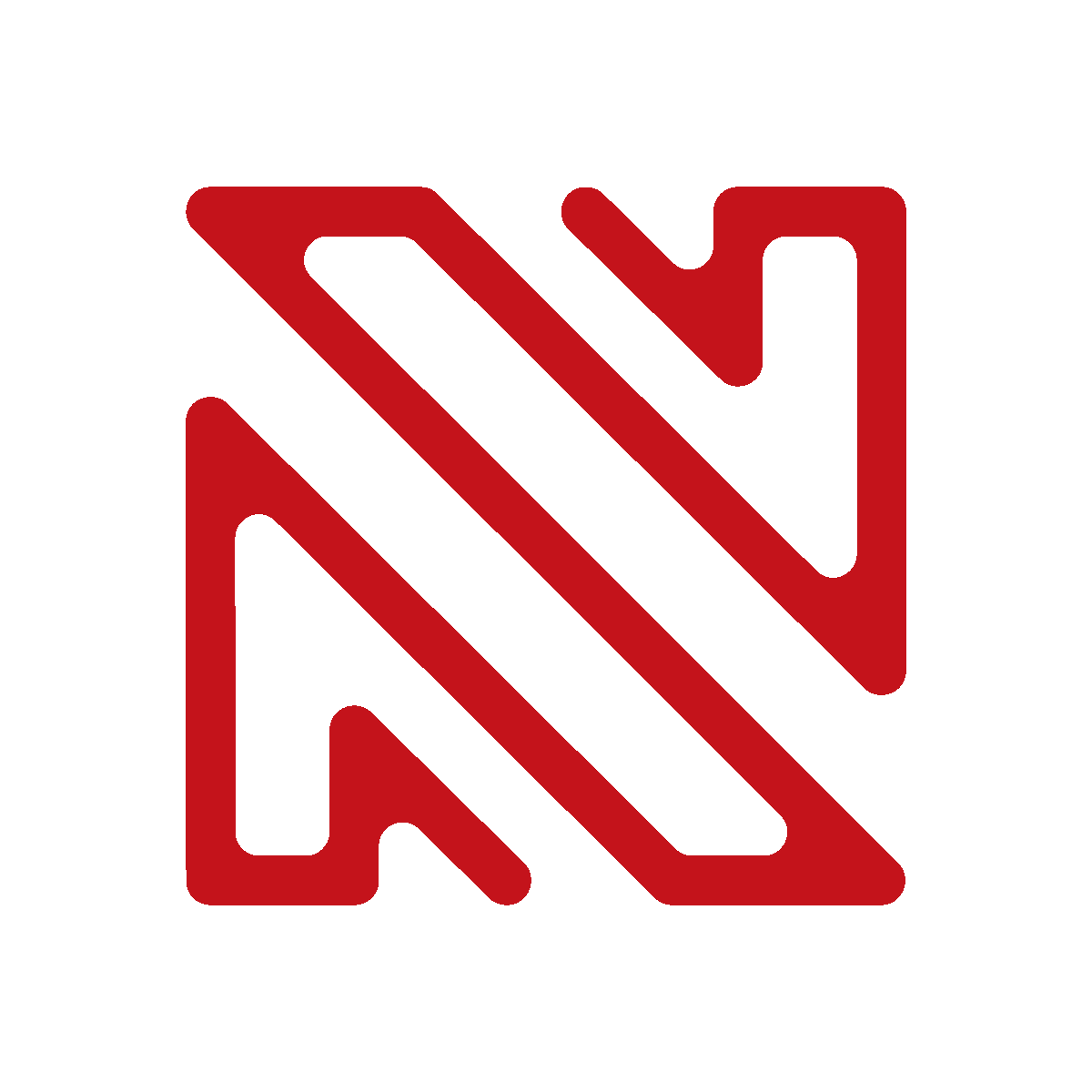[et_pb_section bb_built=”1″ fullwidth=”off” specialty=”off” _builder_version=”3.0.100″ background_color=”#f7f7f7″ background_color_gradient_start=”rgba(249,194,27,0.67)” background_color_gradient_end=”rgba(60,188,169,0.67)” custom_padding=”0px||0px|” background_color_gradient_start_position=”26%” background_color_gradient_end_position=”81%”][et_pb_row background_position=”top_left” background_repeat=”repeat” background_size=”initial” _builder_version=”3.0.51″][et_pb_column type=”4_4″][et_pb_text admin_label=”Resource Header Top and quick description” background_layout=”light” _builder_version=”3.0.100″ header_font=”Gruppo||||||||” header_font_size=”60px” header_text_color=”#000000″ custom_margin=”||0px|” custom_padding=”||0px|” text_orientation=”center” background_position=”top_left” background_repeat=”repeat” background_size=”initial” text_font=”Lato||||||||” text_text_color=”rgba(0,0,0,0.5)” text_font_size=”18″ saved_tabs=”all” global_module=”26876″ header_font_size_phone=”35″ header_font_size_last_edited=”on|desktop” max_width_tablet=”50px” header_text_align=”center”]
Graphic Design FAQ
The most common questions we get around graphic design all in one page.
[/et_pb_text][/et_pb_column][/et_pb_row][/et_pb_section][et_pb_section bb_built=”1″ fullwidth=”off” specialty=”on” background_image=”/wp-content/uploads/2017/04/gray-background-Converted-01.jpg” transparent_background=”off” allow_player_pause=”off” inner_shadow=”off” parallax=”off” parallax_method=”on” make_fullwidth=”off” use_custom_width=”off” width_unit=”on” make_equal=”off” use_custom_gutter=”off” parallax_1=”off” parallax_method_1=”off” parallax_2=”off” parallax_method_2=”off” module_id=”digital-printing-with-matte-adaptive-ink”][et_pb_column type=”3_4″ specialty_columns=”3″][et_pb_row_inner admin_label=”Row”][et_pb_column_inner type=”4_4″ saved_specialty_column_type=”3_4″][et_pb_toggle global_module=”447″ saved_tabs=”advanced,css” open_toggle_background_color=”#ffffff” closed_toggle_background_color=”#ffffff” icon_color=”#d22630″ title_text_color=”#00bca0″ use_border_color=”on” title=”What is the difference between RGB and CMYK?” open=”off” background_position=”top_left” background_repeat=”repeat” background_size=”initial” _builder_version=”3.0.100″ body_font_size=”16″ body_font_size_last_edited=”on|” open_toggle_text_color=”#d22630″ closed_toggle_text_color=”rgba(0,0,0,0.69)” title_font_size=”17″ border_color_all=”#ffffff”]
Computer monitors emit color as RGB (red, green, blue) light. Although all colors of the visible spectrum can be produced by merging red, green and blue light, monitors are capable of displaying only a limited gamut (i.e., range) of the visible spectrum.
CMYK versus RGB color spectrum
Whereas monitors emit light, inked paper absorbs or reflects specific wavelengths. Cyan, magenta and yellow pigments serve as filters, subtracting varying degrees of red, green and blue from white light to produce a selective gamut of spectral colors. Like monitors, printing inks also produce a color gamut that is only a subset of the visible spectrum, although the range is not the same for both. Consequently, the same art displayed on a computer monitor may not match to that printed in a publication. Also, because printing processes such as offset lithography use CMYK (cyan, magenta, yellow, black) inks, digital art must be converted to CMYK color for print. Some printers prefer digital art files be supplied in the RGB color space with ICC profiles attached. Images can then be converted to the CMYK color space by the printer using color management methods that honor profiles if present; this helps preserve the best possible detail and vibrancy.
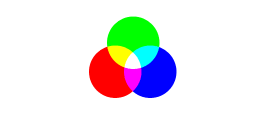 Red, Green, Blue – Additive colors
Red, Green, Blue – Additive colors
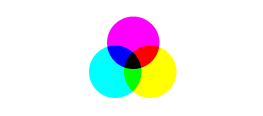 Cyan, Magenta, Yellow – Subtractive colors
Cyan, Magenta, Yellow – Subtractive colors
Some printers may prefer your files be delivered in RGB with ICC profiles attached, as this allows the printer to use color management methods when converting to CMYK. Other printers may prefer your files in the CMYK (Cyan/Magenta/Yellow/Black) mode, as this is the mode required for the printing process. If an RGB (Red/Green/Blue) file is submitted, it must be converted to CMYK for print.
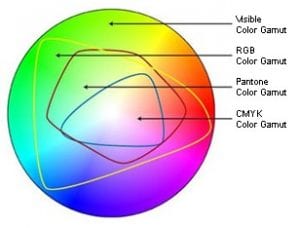
Visible color spectrum with print gamut
It can sometimes be difficult to visualize the reason for color shift in color space conversion. The best way to see the color differences between the CMYK and RGB color spaces is to look at a color gamut comparison chart. The chart to the left plots the visible color spectrum as the large “horse shoe” area, and within this is a plot of the CMYK colors, and the RGB colors. You can see that in some areas the RGB color space is “outside” that of the CMYK space. It is these colors that will be affected by a conversion from RGB to CMYK.
Desktop scanners & color space
Most desktop scanners, digital cameras, and video capture systems save files as RGB and the conversion of RGB files to CMYK can be done in many ways (see how to convert RGB to CMYK). RGB converts to only CMY directly. However, when printing, we must add black ink and in doing so must cut back on some color. The Undercolor Removal (UCR) setup will help control this ratio so that a maximum ink density for the four colors will be 300% when printing on a coated paper stock.
Spot colors
Digital art that is comprised of spot colors (e.g., special colors: any colors that are not CMYK process colors), generally require conversion to the CMYK color space to enable file use. Because color gamut’s for spot color libraries, such as those associated with the Pantone Matching System (PMS), usually extend beyond the ranges of the CMYK color gamut, some spot colors may not be represented effectively using CMYK process inks.
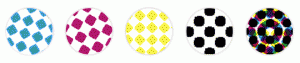
Halftoning screen angles 133dpi 40% screen enlarged
Image halftones
In offset lithography, the density of CMYK inks can not be varied in continuous fashion across an image, so a range is produced by means of halftoning. In halftoning, translucent CMYK ink dots of variable size are printed in overlapping grids. Grids are placed at different angles for each of the ink colors. Smaller halftone dots absorb less light; thus, as a result of an increase in the amount of reflected light, apparent density is decreased and the object appears lighter.
[/et_pb_toggle][et_pb_toggle global_module=”447″ saved_tabs=”advanced,css” open_toggle_background_color=”#ffffff” closed_toggle_background_color=”#ffffff” title_text_color=”#006811″ use_border_color=”on” border_color=”#ffffff” border_style=”solid” title=”Do you offer design services?” open=”off” background_position=”top_left” background_repeat=”repeat” background_size=”initial” icon_color=”#00560a” _builder_version=”3.0.51″]
We currently do not offer design services. We can make minor edits to pre-made artwork for an additional fee.
[/et_pb_toggle][et_pb_toggle global_module=”447″ saved_tabs=”advanced,css” open_toggle_background_color=”#ffffff” closed_toggle_background_color=”#ffffff” title_text_color=”#006811″ use_border_color=”on” border_color=”#ffffff” border_style=”solid” title=”What are bleed, margins, and safe area?” open=”off” background_position=”top_left” background_repeat=”repeat” background_size=”initial”]
Bleed
This is the portion of your design that will be trimmed off when the card is cut to the final size. Its purpose is to make sure your design or image reaches right to the very edge of the cards, leaving no thin white edges.
Standard bleed is .125″ around all sides.
Trim
This is the final size of your cards, after the ‘bleed’ has been cut off.
Safe area
This is an area inside the ‘Trim’. Being smaller than your final card, the safe area is kept well away from blades and cutting machines, and so this is where you should place your most important information or sections of your design. Anything outside of this area runs a risk of being cut off.
For most products a .125″ margin is great. For books .25″ is preferable.
[/et_pb_toggle][et_pb_toggle global_module=”447″ saved_tabs=”advanced,css” open_toggle_background_color=”#ffffff” closed_toggle_background_color=”#ffffff” title_text_color=”#006811″ use_border_color=”on” border_color=”#ffffff” border_style=”solid” title=”How to save a PDF from Photoshop” open=”off” background_position=”top_left” background_repeat=”repeat” background_size=”initial”]
1. Go to File > Save As.

2. In the Format dropdown menu, select Photoshop PDF.
3. In the Save checkboxes, make sure “As a Copy” is checked and “Layers” is NOT checked.
4. Name your file and hit save.

5. At the top of the window, make sure that in the Adobe PDF Preset dropdown menu you select [PDF/X-1a:2001].

6. You can also adjust other settings from the menu on the left side of the window – for instance, this screenshot shows the Compression tab (print resolution is 300-600ppi, but the max resolution possible also just depends on the resolution at which you created your file).
7. Hit the Save PDF button, and you’re all set!
[/et_pb_toggle][et_pb_toggle global_module=”447″ saved_tabs=”advanced,css” open_toggle_background_color=”#ffffff” closed_toggle_background_color=”#ffffff” title_text_color=”#006811″ use_border_color=”on” border_color=”#ffffff” border_style=”solid” title=”How to save a PDF from InDesign” open=”off” background_position=”top_left” background_repeat=”repeat” background_size=”initial”]
1. Go to File > Export…

2. Select Adobe PDF (Print) from the drop-down menu.

3. In the Adobe PDF Preset dropdown, select [PDF/X-1a:2001].

4. In the left side menu of the dialog box, click on the Marks and Bleeds tab.
5. In the Bleed and Slug section, make sure that the bleed is set to at least 0.125 inches on all four sides. It isn’t necessary to add crop marks, but if you do choose to include them, please ensure they are offset by 0.125 in or greater.
6. Hit the Export button, and you’re all set!
[/et_pb_toggle][et_pb_toggle global_module=”447″ saved_tabs=”advanced,css” open_toggle_background_color=”#ffffff” closed_toggle_background_color=”#ffffff” title_text_color=”#006811″ use_border_color=”on” border_color=”#ffffff” border_style=”solid” title=”How to save a PDF from Illustrator” open=”off” background_position=”top_left” background_repeat=”repeat” background_size=”initial”]
1. Go to File > Save As.

2. In the Format dropdown menu, select PDF.
3. Name your file and hit save.

4. At the top of the window, make sure that in the Adobe PDF Preset dropdown menu you select [PDF/X-1a:2001].

5. Make sure you have at least .125″ bleed. It’s not necessary to add trim marks, but if you do choose to enclude them, please ensure that they are offset by 0.125 in or greater.
6. Hit the Save PDF button, and you’re all set!
[/et_pb_toggle][et_pb_toggle global_module=”447″ saved_tabs=”advanced,css” open_toggle_background_color=”#ffffff” closed_toggle_background_color=”#ffffff” title_text_color=”#006811″ use_border_color=”on” border_color=”#ffffff” border_style=”solid” title=”How do I create a high quality book using Indesign?” open=”off” background_position=”top_left” background_repeat=”repeat” background_size=”initial”]
InDesign is a great program for laying out almost any print project. We love InDesign so much that we’ve created tutorials around it so you can create great looking and professional pieces. There are 2 steps typically. Step 1 is creating the actual artwork and using InDesign to pull it all together. Step 2 is to export your files correctly out of InDesign to have a “Print-ready” PDF.
STEP 1 : LAYING OUT A BOOKLET IN INDESIGN
You can just use our book layout template if you already have strong experience in Indesign. You can also use this template as a training reference. Click here to download our book layout template.
The video will go over the following tips:
- document setup
- facing pages
- master pages
- automatic page numbering
- margins and bleeds
- bleeds
- matching blacks
- layers
STEP 2 : USE OUR INDESIGN PDF EXPORT PRESETS TO EXPORT YOUR FILES CORRECTLY
Indesign PDF export presets help you export PDFs properly so that we can get your project moving faster. A couple of advantages are:
- – Includes bleed and crop mark parameters so it will capture all the bleed needed
- – Includes crop marks that are a safe distance away from the artwork
- – Includes page info and a timestamp so that we can keep a better track of artwork and for books, we can easily keep track of the order of your pages (even if you don’t have page numbers
Download the InDesign PDF expor presets here.
Check out the video on how to install the presets here.
[/et_pb_toggle][et_pb_toggle global_module=”447″ saved_tabs=”advanced,css” open_toggle_background_color=”#ffffff” closed_toggle_background_color=”#ffffff” title_text_color=”#006811″ use_border_color=”on” border_color=”#ffffff” border_style=”solid” title=”I have a border or carefully centered graphics as part of the design. Is that ok?” open=”off” icon_color=”#00560a” background_position=”top_left” background_repeat=”repeat” background_size=”initial”]
We don’t recommend using thin borders or carefully centered content which hugs the edge of the safe area. We have a 2mm cutting tolerance, which means thin borders or carefully centered graphics can end up being slightly uneven. The smaller the border, the more apparent this small imperfection will be. To avoid potential disappointment, we’d recommend using a wide border (which extends well into the safe area) or removing it altogether and making them full bleed.
[/et_pb_toggle][et_pb_toggle global_module=”447″ saved_tabs=”advanced,css” open_toggle_background_color=”#ffffff” closed_toggle_background_color=”#ffffff” title_text_color=”#006811″ use_border_color=”on” border_style=”solid” title=”What is the difference between vector and bitmap images?” open=”off” background_position=”top_left” background_repeat=”repeat” background_size=”initial” _builder_version=”3.0.51″]
A bitmap (e.g. JPEG, PNG, GIF) is made up of a thousands of tiny squares or ‘pixels’. These pixels are all the same size, but can be in a huge range of colours. The amount of pixels shown in an image is called ‘resolution’. When there are lots of pixels and an image looks smooth or photographic, that’s ‘high resolution’. When there are less pixels an image might look blocky or ‘pixellated’.
Due to the fact that there are a set number of pixels in a bitmap image, they don’t hold up well when zoomed in or enlarged. (You can test this yourself, by zooming right into one of your own images on screen, it will look blocky the more you zoom in and less pixels are available.)
For this reason, we ask for ‘high resolution JPEGS’ – these have a large number of pixels available and will look smoother when printed.
A vector image is more sophisticated: it uses X and Y coordinates to plot each point on a line or curve. This means that vector images are scalable and can be enlarged to billboard size while maintaining smooth edges.
Where possible, we recommend saving graphic designs, text and line art as ‘vector based’ PDFs. This is possible in applications like Adobe Illustrator, Adobe InDesign and more recent version of Adobe Photoshop.
[/et_pb_toggle][et_pb_toggle global_module=”447″ saved_tabs=”advanced,css” open_toggle_background_color=”#ffffff” closed_toggle_background_color=”#ffffff” title_text_color=”#006811″ use_border_color=”on” border_color=”#ffffff” border_style=”solid” title=”What are your recommended file sizes for images and photos?” open=”off” background_position=”top_left” background_repeat=”repeat” background_size=”initial”]
If you are uploading photography or non-vector artwork (e.g. JPEGs), please make sure they are no less than 150 dpi (ideally at 300dpi).
[/et_pb_toggle][et_pb_toggle global_module=”447″ saved_tabs=”advanced,css” open_toggle_background_color=”#ffffff” closed_toggle_background_color=”#ffffff” title_text_color=”#006811″ use_border_color=”on” border_color=”#ffffff” border_style=”solid” title=”Do you have any social media icons you recommend for printing?” open=”off” icon_color=”#00560a” background_position=”top_left” background_repeat=”repeat” background_size=”initial”]
Absolutely! Click to download the PDFs.
youtube
twitter
soundcloud
snapchat
linkedin
instagram
facebook
behance
[/et_pb_toggle][et_pb_toggle global_module=”447″ saved_tabs=”advanced,css” open_toggle_background_color=”#ffffff” closed_toggle_background_color=”#ffffff” title_text_color=”#006811″ use_border_color=”on” border_color=”#ffffff” border_style=”solid” title=”How will my printed products show up when looking very closely?” open=”off” background_position=”top_left” background_repeat=”repeat” background_size=”initial”]
It depends. If you’re printing with one of our digital halftone CMYK presses then this means we use small dots of these 4 inks to produce all color. Our printer mixes and overlaps grids of these dots at varying sizes and distances from each other to create the illusion of tones.
Lighter colors use fewer or smaller dots, as the paper showing through is what lightens the color. The dots being further apart means they are more visible and can result in thin lines and the edges of shapes or letters to start to look broken when reviewed close up. We recommend using thicker lines and darker colors whenever possible, as larger dots will be used to fill the white space of the paper resulting in a more consistent appearance.
If you’re printing with spot colors or foil then even when you look very close, you won’t see dots unless your artwork is set to something less than 100%.
[/et_pb_toggle][/et_pb_column_inner][/et_pb_row_inner][/et_pb_column][et_pb_column type=”1_4″][et_pb_button admin_label=”Back Visual Button” button_alignment=”center” custom_button=”on” button_text_size=”17″ button_text_color=”#ffffff” button_use_icon=”on” button_icon=”%%2%%” button_icon_color=”#ffffff” button_icon_placement=”left” button_on_hover=”off” button_text_color_hover=”#ffffff” button_bg_color_hover=”#00bca0″ background_color=”#016d57″ saved_tabs=”all” url_new_window=”off” background_layout=”light” button_letter_spacing=”0″ button_letter_spacing_hover=”0″ _builder_version=”3.0.64″ button_bg_color=”#3cbca9″ button_font=”|||on|” global_module=”25989″ button_text=”Back to Home Page” button_url=”/” /][et_pb_button admin_label=”Quote Button Desktop” button_url=”http://www.nonstopprinting.com/quote/” button_text=”Start a Quote and Upload Files” button_alignment=”center” background_layout=”dark” custom_button=”on” button_text_size=”16px” button_text_color=”#ffffff” button_bg_color=”rgba(252,84,37,0.67)” button_icon=”%%101%%” button_icon_color=”#ffffff” button_on_hover=”off” button_text_color_hover=”#ffffff” button_bg_color_hover=”rgba(252,54,0,0.93)” button_border_color_hover=”rgba(0,145,82,0)” background_color=”#016d57″ button_letter_spacing=”1px” disabled_on=”on|on|off” saved_tabs=”all” url_new_window=”off” button_icon_placement=”right” button_letter_spacing_hover=”1″ _builder_version=”3.0.100″ disabled=”off” button_font=”Comfortaa|||on|” button_border_radius=”0″ button_border_radius_hover=”0″ global_module=”25988″ /][et_pb_text admin_label=”Glossary Title” background_color=”#3cbca9″ custom_padding=”10px|5px||5px” custom_margin=”||0px|” header_font=”Comfortaa||||” header_font_size=”19px” header_font_size_last_edited=”on|tablet” header_font_size_phone=”18px” header_letter_spacing=”2px” header_line_height=”2.4em” background_layout=”dark” text_orientation=”left” use_border_color=”off” border_color=”#ffffff” border_style=”solid” custom_padding_phone=”5px||5px|” custom_padding_last_edited=”on|phone” saved_tabs=”all” text_font=”Lato||||” global_module=”2913″]
GLOSSARY
[/et_pb_text][et_pb_text admin_label=”Glossary intro text” background_layout=”light” text_orientation=”left” border_style=”solid” background_color=”#ffffff” custom_padding=”15px|15px|15px|15px” custom_margin=”||0px|” _builder_version=”3.0.72″ saved_tabs=”all” global_module=”26195″]
This is packed with info to help you make smart choices for your project.
[/et_pb_text][et_pb_accordion admin_label=”Print Production Accordion” open_toggle_background_color=”#ffffff” open_toggle_text_color=”#3cbca9″ closed_toggle_background_color=”#ffffff” icon_color=”#3cbca9″ toggle_font=”Comfortaa|||on|” toggle_font_size=”17″ toggle_font_size_phone=”15″ toggle_font_size_last_edited=”on|phone” toggle_text_color=”#000000″ use_border_color=”on” border_color=”#006811″ border_width=”0″ custom_css_toggle=”margin-bottom: 0 !important;” saved_tabs=”all” body_font_size=”15px” body_font=”Lato||||” body_letter_spacing=”1px” body_line_height=”1em” border_style=”solid” body_text_color=”#000000″ _builder_version=”3.0.60″ custom_padding=”|||” global_module=”2869″][et_pb_accordion_item title=”Paper” _builder_version=”3.0.47″ background_size=”initial” background_position=”top_left” background_repeat=”repeat” open=”on”]
[/et_pb_accordion_item][et_pb_accordion_item title=”Printing” open=”off” _builder_version=”3.0.47″ background_size=”initial” background_position=”top_left” background_repeat=”repeat”]
[/et_pb_accordion_item][et_pb_accordion_item title=”Finishing” _builder_version=”3.0.47″ background_size=”initial” background_position=”top_left” background_repeat=”repeat” open=”off”]
Perfect Binding (Softcover Books)
Plastic Coil Binding (Spiral Binding)
[/et_pb_accordion_item][et_pb_accordion_item title=”Resources” _builder_version=”3.0.47″ background_size=”initial” background_position=”top_left” background_repeat=”repeat” open=”off”]
[/et_pb_accordion_item][/et_pb_accordion][/et_pb_column][/et_pb_section][et_pb_section bb_built=”1″ _builder_version=”3.0.100″ custom_padding=”0px|0px|0px|0px”][et_pb_row _builder_version=”3.0.49″ background_size=”initial” background_position=”top_left” background_repeat=”repeat” background_position_1=”top_left” background_repeat_1=”no-repeat” custom_padding=”0px|||”][et_pb_column type=”4_4″][et_pb_cta title=”Let’s talk!” button_url=”http://www.nonstopprinting.com/quote/” button_text=”Tell us about your project” disabled_on=”off|off|” _builder_version=”3.0.100″ header_font_size=”50″ header_font_size_phone=”30″ header_font_size_last_edited=”on|phone” body_font_size=”20″ body_font_size_tablet=”16″ body_font_size_phone=”15″ body_font_size_last_edited=”on|phone” body_line_height=”1.9em” background_size=”initial” background_position=”top_left” background_repeat=”repeat” custom_margin=”10px|||” custom_margin_last_edited=”on|phone” custom_padding=”30px|30px|30px|30px” custom_padding_last_edited=”on|phone” custom_button=”on” button_text_size=”24″ button_icon=”%%290%%” button_on_hover=”off” button_text_size_tablet=”20″ button_text_size_phone=”18″ button_text_size_last_edited=”on|phone” global_module=”2616″ saved_tabs=”all” header_font=”Bree Serif||||” header_font_size_tablet=”40″ body_font=”||||” button_text_color=”#ffffff” button_bg_color=”#fc5425″ button_font=”||||” button_text_color_hover=”#ffffff” button_bg_color_hover=”rgba(252,84,37,0.67)” url_new_window=”off” use_background_color=”on” background_layout=”dark” button_icon_placement=”right” disabled=”off” max_width_tablet=”50px” use_border_color=”off”]
Need help deciding which option fits the best? No prob! Let’s get the conversation started!
[/et_pb_cta][/et_pb_column][/et_pb_row][/et_pb_section][et_pb_section bb_built=”1″ fullwidth=”off” specialty=”off” parallax_method=”off” custom_padding=”0px||0px|” background_color=”#3c3d41″ _builder_version=”3.0.92″ module_id=”footy” custom_padding_tablet=”0px||0px|” global_module=”27394″][et_pb_row global_parent=”27394″ make_fullwidth=”off” use_custom_width=”off” width_unit=”on” use_custom_gutter=”on” gutter_width=”2″ padding_mobile=”on” allow_player_pause=”off” parallax=”off” parallax_method=”off” make_equal=”off” parallax_1=”off” parallax_method_1=”off” column_padding_mobile=”on” custom_padding=”50px||50px|” parallax_2=”off” parallax_method_2=”off” parallax_3=”off” parallax_method_3=”off” background_position=”top_left” background_repeat=”repeat” background_size=”initial”][et_pb_column type=”1_2″][et_pb_text admin_label=”nonstopprinting-header” global_parent=”27394″ background_layout=”light” text_orientation=”left” text_font=”Lato|||on|” text_font_size=”28″ text_text_color=”#ffffff” text_line_height=”1.4em” border_style=”solid” custom_margin=”||8px|” custom_css_main_element=”font-weight: 900;” background_position=”top_left” background_repeat=”repeat” background_size=”initial” _builder_version=”3.0.51″ text_letter_spacing=”1px”]
nonstop printing
[/et_pb_text][et_pb_text admin_label=”slogan” global_parent=”27394″ background_layout=”light” text_font=”Bree Serif||||” text_font_size=”16″ text_text_color=”#aaaaaa” text_line_height=”1.5em” custom_padding=”0px|||” max_width=”300px” custom_margin=”||30px|” custom_margin_tablet=”||10px|” custom_margin_last_edited=”on|tablet” background_position=”top_left” background_repeat=”repeat” background_size=”initial” _builder_version=”3.0.100″]
Real custom printing for people that know that presentation matters.
Open from 9am – 6pm | Monday – Friday
[/et_pb_text][et_pb_text admin_label=”copyright” global_parent=”27394″ background_layout=”light” text_font=”Source Sans Pro||||” text_font_size=”12″ text_text_color=”#aaaaaa” text_line_height=”1.5em” custom_padding=”0px|||” max_width=”300px” background_position=”top_left” background_repeat=”repeat” background_size=”initial” _builder_version=”3.0.92″]
© 2018 Nonstop Printing, Inc.
[/et_pb_text][et_pb_map global_parent=”27394″ address_lat=”34.09047650317796″ address_lng=”-118.32570849206542″ mouse_wheel=”on” use_grayscale_filter=”off” _builder_version=”3.0.51″ mobile_dragging=”on” grayscale_filter_amount=”0″ address=”6226 California Route 2, Los Angeles, CA 90038, USA” child_filter_saturate=”100%”][et_pb_map_pin pin_address=”6226 California Route 2, Los Angeles, CA 90038, USA” pin_address_lat=”34.090484″ pin_address_lng=”-118.32545099999999″ title=”6226 Santa Monica Blvd., Los Angeles, CA 90038″ /][/et_pb_map][/et_pb_column][et_pb_column type=”1_4″][et_pb_text admin_label=”links header” global_parent=”27394″ background_layout=”light” text_orientation=”left” text_font=”Source Sans Pro|on|||” text_font_size=”18″ text_text_color=”#666666″ text_line_height=”1.4em” border_style=”solid” custom_margin=”||8px|” background_position=”top_left” background_repeat=”repeat” background_size=”initial” _builder_version=”3.0.51″]
MEET NONSTOP PRINTING
[/et_pb_text][et_pb_text admin_label=”links” global_parent=”27394″ background_layout=”dark” text_font=”Source Sans Pro||||” text_font_size=”18″ text_text_color=”#ffffff” text_line_height=”2.2em” custom_padding=”0px|||” background_position=”top_left” background_repeat=”repeat” background_size=”initial” _builder_version=”3.0.100″]
About Us
Get a Quote
File Setup
Paper Library
General Design FAQs
Administrative Documents
File Upload
[/et_pb_text][/et_pb_column][et_pb_column type=”1_4″][et_pb_text admin_label=”follow us header” global_parent=”27394″ background_layout=”light” text_orientation=”left” text_font=”Source Sans Pro|on|||” text_font_size=”18″ text_text_color=”#666666″ text_line_height=”1.4em” border_style=”solid” custom_margin=”||8px|” background_position=”top_left” background_repeat=”repeat” background_size=”initial” _builder_version=”3.0.85″]
FOLLOW US
[/et_pb_text][et_pb_social_media_follow global_parent=”27394″ background_layout=”light” url_new_window=”on” follow_button=”off” _builder_version=”3.0.92″ border_radii=”on|100%|100%|100%|100%”][et_pb_social_media_follow_network social_network=”instagram” url=”https://www.instagram.com/nonstopprintingla/” skype_action=”call” _builder_version=”3.0.92″ use_background_color_gradient=”off” background_color_gradient_start=”#2b87da” background_color_gradient_end=”#29c4a9″ background_color_gradient_type=”linear” background_color_gradient_direction=”180deg” background_color_gradient_direction_radial=”center” background_color_gradient_start_position=”0%” background_color_gradient_end_position=”100%” background_color_gradient_overlays_image=”off” parallax=”off” parallax_method=”on” background_size=”cover” background_position=”center” background_repeat=”no-repeat” background_blend=”normal” allow_player_pause=”off” border_radii=”on|3px|3px|3px|3px”]
[/et_pb_social_media_follow_network][et_pb_social_media_follow_network social_network=”facebook” url=”https://www.facebook.com/NonstopPrinting/” skype_action=”call” _builder_version=”3.0.92″ use_background_color_gradient=”off” background_color_gradient_start=”#2b87da” background_color_gradient_end=”#29c4a9″ background_color_gradient_type=”linear” background_color_gradient_direction=”180deg” background_color_gradient_direction_radial=”center” background_color_gradient_start_position=”0%” background_color_gradient_end_position=”100%” background_color_gradient_overlays_image=”off” parallax=”off” parallax_method=”on” background_size=”cover” background_position=”center” background_repeat=”no-repeat” background_blend=”normal” allow_player_pause=”off” border_radii=”on|3px|3px|3px|3px”]
[/et_pb_social_media_follow_network][et_pb_social_media_follow_network social_network=”twitter” url=”https://twitter.com/nonstopprinting” skype_action=”call” _builder_version=”3.0.92″ use_background_color_gradient=”off” background_color_gradient_start=”#2b87da” background_color_gradient_end=”#29c4a9″ background_color_gradient_type=”linear” background_color_gradient_direction=”180deg” background_color_gradient_direction_radial=”center” background_color_gradient_start_position=”0%” background_color_gradient_end_position=”100%” background_color_gradient_overlays_image=”off” parallax=”off” parallax_method=”on” background_size=”cover” background_position=”center” background_repeat=”no-repeat” background_blend=”normal” allow_player_pause=”off” border_radii=”on|3px|3px|3px|3px”]
[/et_pb_social_media_follow_network][et_pb_social_media_follow_network _builder_version=”3.0.92″ social_network=”youtube” skype_action=”call” url=”https://www.youtube.com/channel/UC5t7rc4taYG6yXZ3BocgqgA” use_background_color_gradient=”off” background_color_gradient_start=”#2b87da” background_color_gradient_end=”#29c4a9″ background_color_gradient_type=”linear” background_color_gradient_direction=”180deg” background_color_gradient_direction_radial=”center” background_color_gradient_start_position=”0%” background_color_gradient_end_position=”100%” parallax=”off” parallax_method=”on” background_size=”cover” background_position=”center” background_repeat=”no-repeat” background_blend=”normal” allow_player_pause=”off” background_color_gradient_overlays_image=”off” border_radii=”on|3px|3px|3px|3px”]
Youtube
[/et_pb_social_media_follow_network][/et_pb_social_media_follow][et_pb_text admin_label=”contact us header” global_parent=”27394″ background_layout=”light” text_orientation=”left” text_font=”Source Sans Pro|on|||” text_font_size=”18″ text_text_color=”#666666″ text_line_height=”1.4em” border_style=”solid” custom_margin=”||8px|” background_position=”top_left” background_repeat=”repeat” background_size=”initial” _builder_version=”3.0.51″]
CONTACT US
[/et_pb_text][et_pb_text admin_label=”contact details” global_parent=”27394″ background_layout=”dark” text_orientation=”left” text_font=”Source Sans Pro||||” text_font_size=”18″ text_text_color=”#ffffff” text_line_height=”2.2em” border_style=”solid” custom_padding=”0px|||” background_position=”top_left” background_repeat=”repeat” background_size=”initial” _builder_version=”3.0.64″]
323-464-1640
info@nonstopprinting.com
6226 Santa Monica Blvd.
Los Angeles, CA 90038
[/et_pb_text][/et_pb_column][/et_pb_row][/et_pb_section]